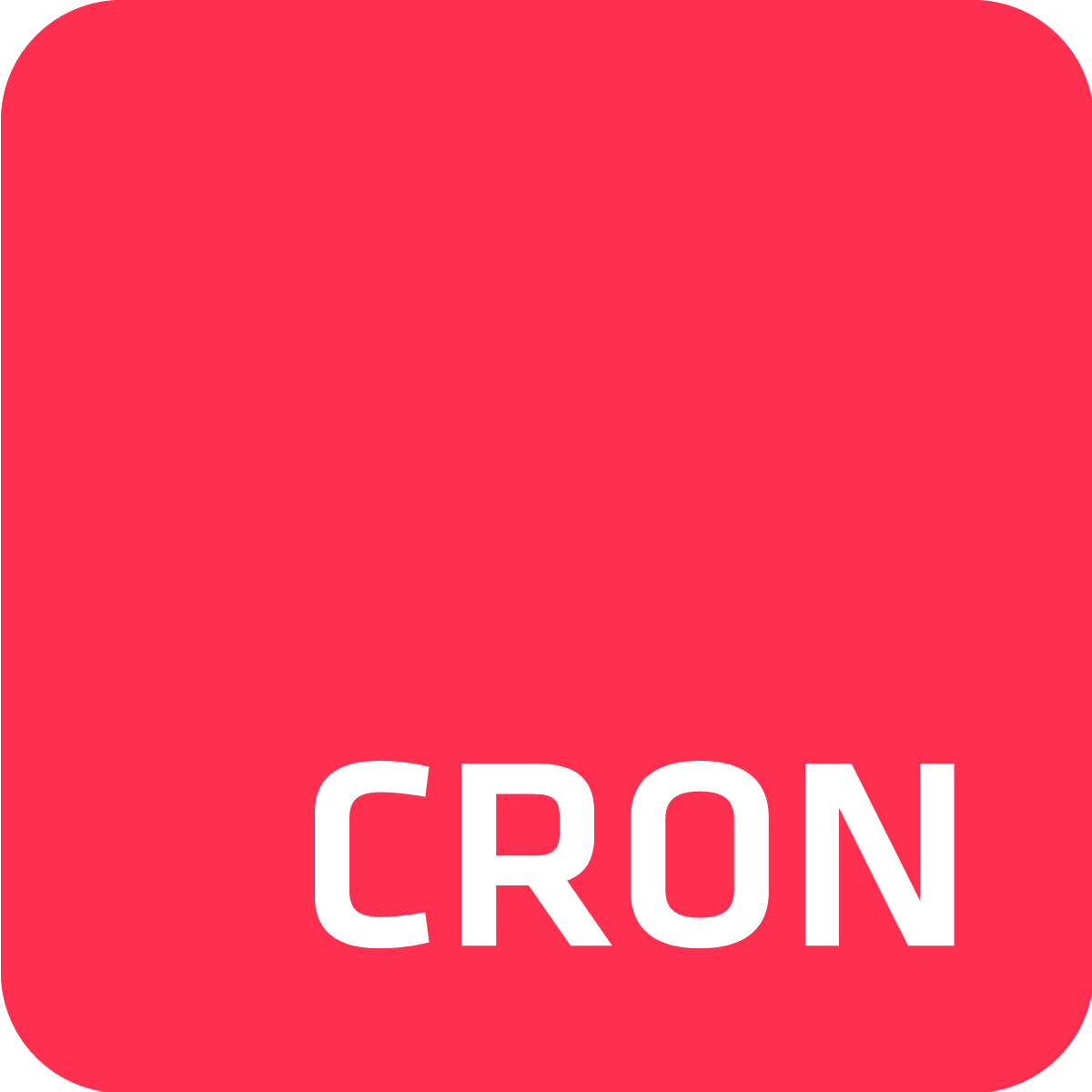Temporize Scheduler and Cron To Go are cloud-based process schedulers. Both are used for running background jobs at scheduled time intervals. However, the distinctions between these solutions are significant. Keep on reading to discover the differences worth noting before making your decision.
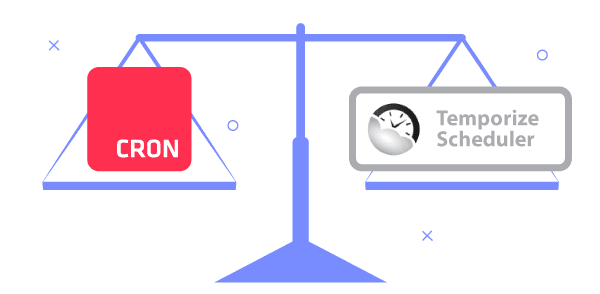
What can I run?
Both Cron To Go and Temporize Scheduler use cron based schedulers to define when to run jobs, though the types of jobs you can run vary between the two. Temporize Scheduler only allows making HTTP(s) requests as follows: define the target URL, the HTTP method, and that’s that.
Cron To Go, on the other hand, lets you run any command you please in a one-off dyno within your app, which means you can make HTTP requests (and change the request headers and body too), but moreover - you can run any other command including your custom code.

What are the limits?
Both Cron To Go and Temporize Scheduler offer different plans and price ranges to choose from. When using Cron To Go, you will be able to create as many jobs as your plan permits with a maximum precision of 1 minute. Temporize has no limit on the number of events (Temporize’s lingo for the definition of what and when to run), but it limits the number of executions per day and month.
Let's take a look at the schedulers lowest tier plans and see how they match up. On Temporize Scheduler’s Professional plan, you will be able to run up to 500 total events in total but at the same time you will be limited to 500 events a day, indicating that you don't even have the ability to run a single once a minute job. Meanwhile, Cron To Go’s bronze plan allows you to create up to 5 jobs in total and has no job execution limit put in place.

How will I know that everything is in working order?
Things may not always go as smoothly as we expect them. In the case of a background job or event failure, it is crucial to be aware of the problem in order to find a solution.The main point here is to raise awareness within the team when these issues do happen to occur.
In Cron To Go, you can set up email notifications to inform team members anytime a job fails to run as well as when it starts running properly again. Furthermore, real-time webhook notifications can be used to trigger events in other applications when jobs start, complete, or fail.
Temporize Scheduler, on the other hand, doesn’t notify you and your team when it comes to issues with your jobs. In this case, to get to the bottom of each job failure, you’ll have to manually go through the event history.

Creating and debugging jobs
Creating a new background job usually takes a few iterations before it’s perfect. In order to aid in this tedious process, Cron To Go provides the ability for you to manually run a job with just a click of a button, as well as to simply copy and try out the command by pasting it in your command line. In addition to that, the UI automatically refreshes whenever jobs run, and also pulls the latest log from Heroku so you don’t have to use more than one browser tab to get that job working.
In contrast, Temporize Scheduler’s way is more cumbersome. To manually run a job, you’ll have to define a one-off event with a designated time to run a job and then you’ll have to refresh the page to see what the response is once the event is triggered.
What about Time Zone support?
Cron To Go allows you to set jobs in different time zones, giving you the freedom to run jobs according to your local time regardless of daylight savings switches.
Temporize Scheduler, in contrast, can convert your local time zone to UTC (universal coordinated time), but the cron scheduler itself adheres to UTC, so it can’t take into consideration daylight saving time.

Here are the main differences captured and summarized in a table for your convenience:
| Cron To Go | Temporize Scheduler | |
|---|---|---|
| Execution limits | Run any job with max 1 minute precision | Run http(s) requests according to plan limits |
| Email Notifications | Configurable (Silver plan+) | None |
| Webhook notifications | Configurable (Silver plan+) | None |
| History and logs | View job logs* directly from Cron To Go to debug failed jobs * if they exist on Heroku. We recommend using a logging add-on to store logs for longer periods than what Heroku provides. | Shows the address we entered, the result we got (code, headers and body). |
| User interface | Data is always fresh | Manual refresh |
| Job schedule options | Cron, Presets + manual execution | single event or recurring cron expression. |
| Region Availability | US & EU | US & EU |
| Set jobs in different time zones | For the times you want your jobs to run according to your local time or more specifically, daylight saving time! | Translates local timezone to UTC. Doesn’t take daylight saving switches into consideration. |
| Support | We offer chat support in all our plans so we’ll be there to answer questions and help you with your scheduling needs. | Weekday Email Support. Enterprise 499$/mo - 24/7 Email Support |
| Free trial | We offer a one-week free-trial plan to let you try Cron To Go before you purchase it! | No free trial |
| Pricing | Pricing starts at $9/month | Pricing starts at $29/month |